Hello... We meet again, after posting about Text, now I want to learn about how to make simple gear. This is also the basic one I've learned. Let's get started...
|
To create a gear We'll need three objects, first, draw two circles and a rectangle. The first circle should be bigger than the second circle. Use Ctrl key to aim the proportional round for the the circle. It will have same width and height.After that create the rectangle, not to big, the important is the height is longer than the diameter of the big circle.
When You're done, You will have three objects like these. |
|
Move the three object based on thier center. Drag the mouse in center of each object than the cursor will autonatically snap to object's center point. Or You can select all object then press C+E, these will align objects according their center of vertical and horizontal. Sometimes this kind of shortcut key is very useful to safe time working.
Now We'll need the gear tooth. Select the rectangle.
Go to the Menu Bar - Arrange - Transformation - Rotate, or press Alt+F8, to show the Transformation Docker.
|
|
As You can see, We will copy and also rotate the rectangle.
Click the Rotate Tab, then set the angle You wish to rotate. This time I will copy and rotate each 30 degree.When the parameter is done just click Apply To Duplicate until it rounds the circle
From this We will delete the unnecessary parts, so the shape will approach the shape of gear. This is not trully gear shape, I just use this as example. Of course, the real gear has its exact dimensions.
After You have the object like the picture above, now We will use another tools to modify the objects. |
|
It's called Shaping tools.
Go to Menu Bar - Arrange - Shaping - Shaping check list, it will dock the Shaping Docker.
Select all rectangle and then using the Weld tool, and You have to point where You want to weld the object to. Just click the selected rectangles. |
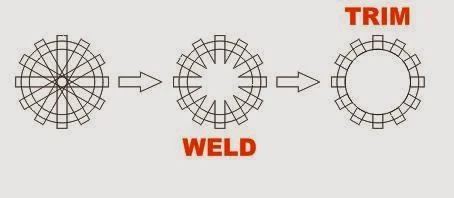
Now try these steps. These steps are basics but very useful when We want to create another complex objects. And finally You get a new object like the green object in the picture below.
As usual, keep exploring and always
Happy Coreling.......
|
No comments:
Post a Comment
Only related comments to the subject of the articles that can be proceed. If you don't have any accounts so please feel free to make a google account.
Thank you for visiting and commenting.