Have you ever saw some text that looks like the pictures? Or maybe we
often see a logo that has text which follow its shape. Using CorelDRAW
it's pretty easy to make it
Sometimes we need to apply text to follow the path we made, or may be we
want to make a circular round text or even half circle text. Well, this time i would like to learn how to make the text like that.
First, run your CorelDRAW, from the Start Menu-All Program-CorelDRAW or double click the icon on your desktop. Usually when installing it will create the icon on desktop. Start a New Document.
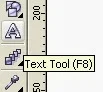 Then create the text you want to write by clicking icon on Text Tools from the Tools Bar. After that click in to start tying. In this case I type " HOW TO COMBINE TEXT ONTO PATH". Choose the desired font, for example I choose Arial Bold.
Then create the text you want to write by clicking icon on Text Tools from the Tools Bar. After that click in to start tying. In this case I type " HOW TO COMBINE TEXT ONTO PATH". Choose the desired font, for example I choose Arial Bold. Now create a circle using the Ellipse Tools or by pressing F7. When you have the text and the circle, now select both of them. after that go to the Text tab in Menu Bar.
Now create a circle using the Ellipse Tools or by pressing F7. When you have the text and the circle, now select both of them. after that go to the Text tab in Menu Bar.
As you can see there are a tool named "Fit Text To Path", click it and bingo.... your text will be rounding the circle you've made before. Press Ctrl + Q to convert it to curve, select the circle and delete you circle. When your text is similiar to the picture above it means that you're already done.... It's not that hard, right?
You can try not just circle, you can make a shape using the tools provided in Polyline Tools. Or maybe you want to edit the position the text or anything else. Don't forget keep exploring.
Happy Coreling...
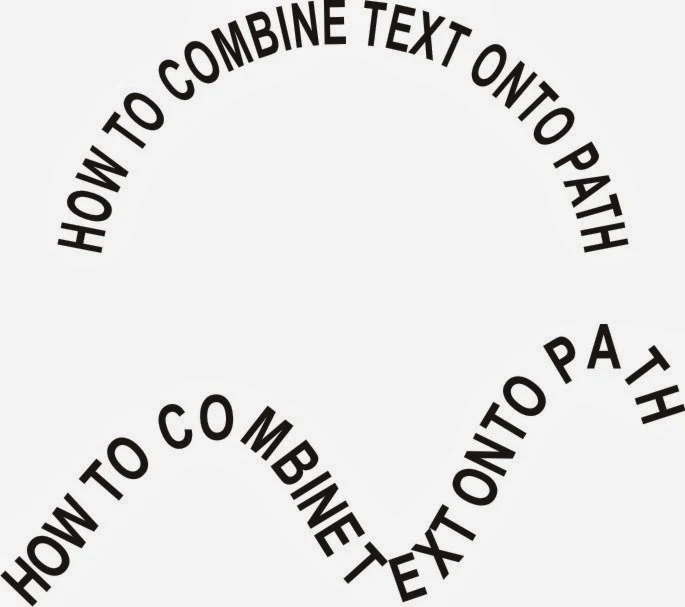


No comments:
Post a Comment
Only related comments to the subject of the articles that can be proceed. If you don't have any accounts so please feel free to make a google account.
Thank you for visiting and commenting.