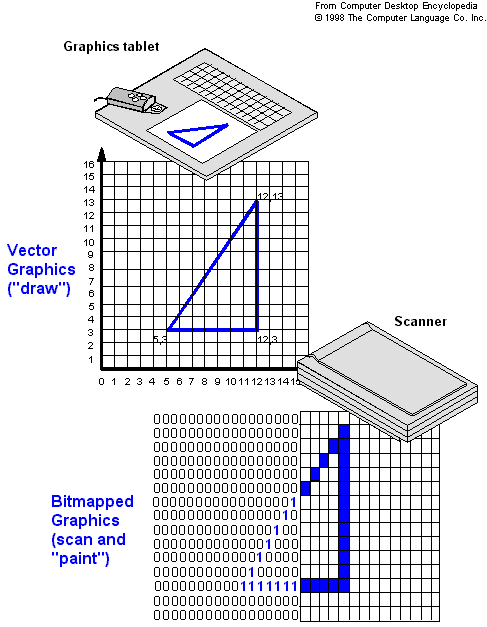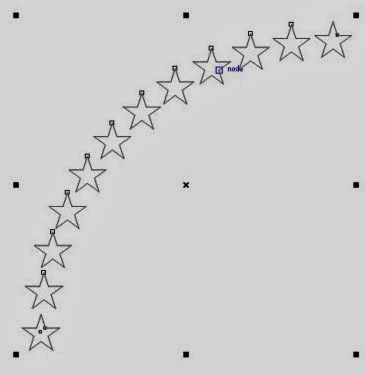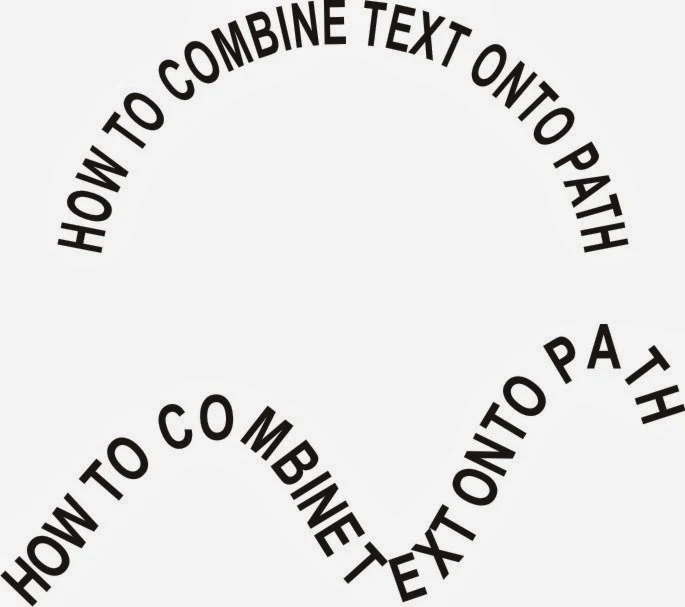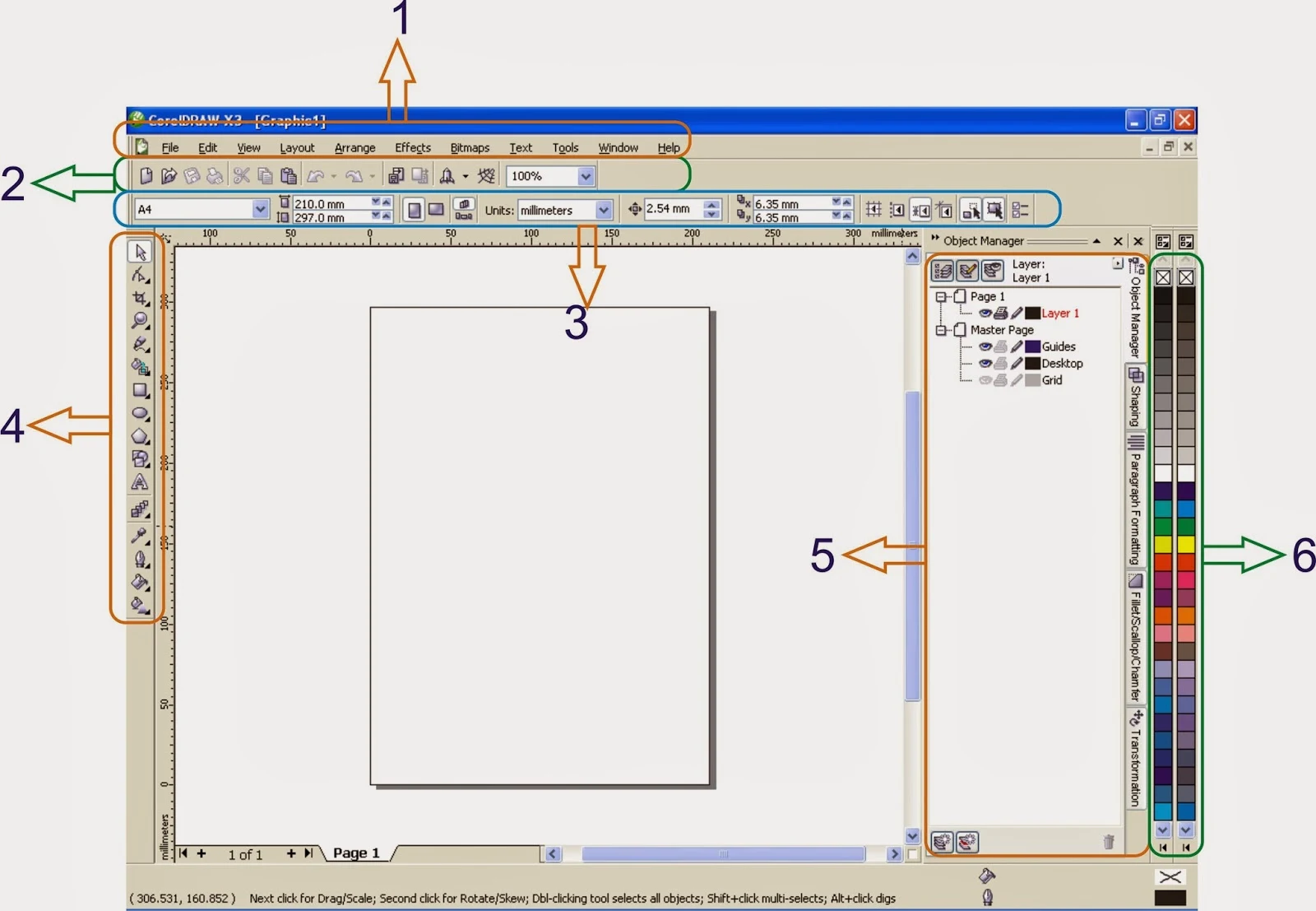Today, I found this picture. I like the color combination from it and I want add some blue color from the picture. Usually I would use COLOR EYEDROPPER TOOL to pick one color and then color the object one by one.
But today I'm going to add the color sand make a pallete so I can use them in the future. Ok, let's begin the work....
First, I would import the image by pressing CTRL + I, and find where I saved the picture above on my computer. When the image has been imported into the document, select the picture using PICK TOOL and the go to the WINDOW toolbar then select COLOR PALLETES and pick CREATE PALLETE FROM SELECTION.
Then there will be a prompt to save the color pallete. I named it SUNSET BLUE. It will be saved in xml file type. After you named the pallete, you can pick any the amount of color which you want to extract from the image and make put them into the pallete, so you can use them at anytime in the future.
Look at the numbers of color we can pick from the image. Add how many you like the color you want to add. This time I would 98 types of color. :P
Or if you want just to add the color to the document pallete, just select the image. Go to WINDOW toolbar, point the mouse to COLOR PALLETES menu and choose the ADD COLORS FROM SELECTION sub menu. Make sure the DOCUMENT PALLETE is checklisted so you can use them from the DOCUMENT PALLETE.
You can also save this pallete into a single file by clicking the small triangle. Point your mouse to PALLETE menu and choose SAVE AS in the sub menu. By the time you have your own color selection, it will be easier for you to choose any color you desired.
That's all for this topics, explore more and Happy Corelling :)